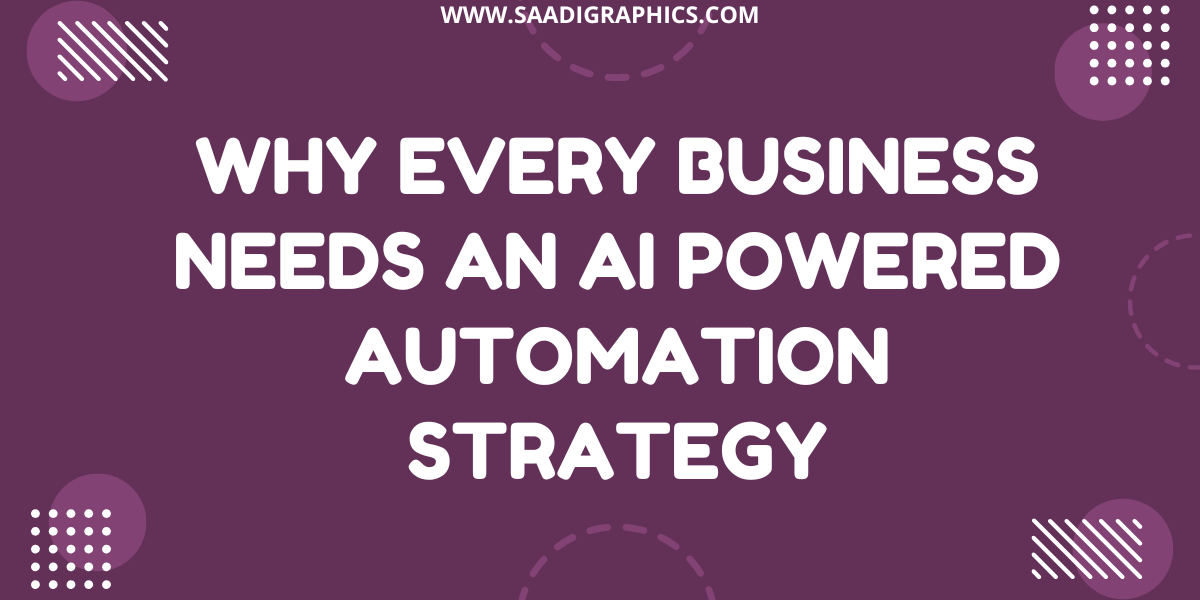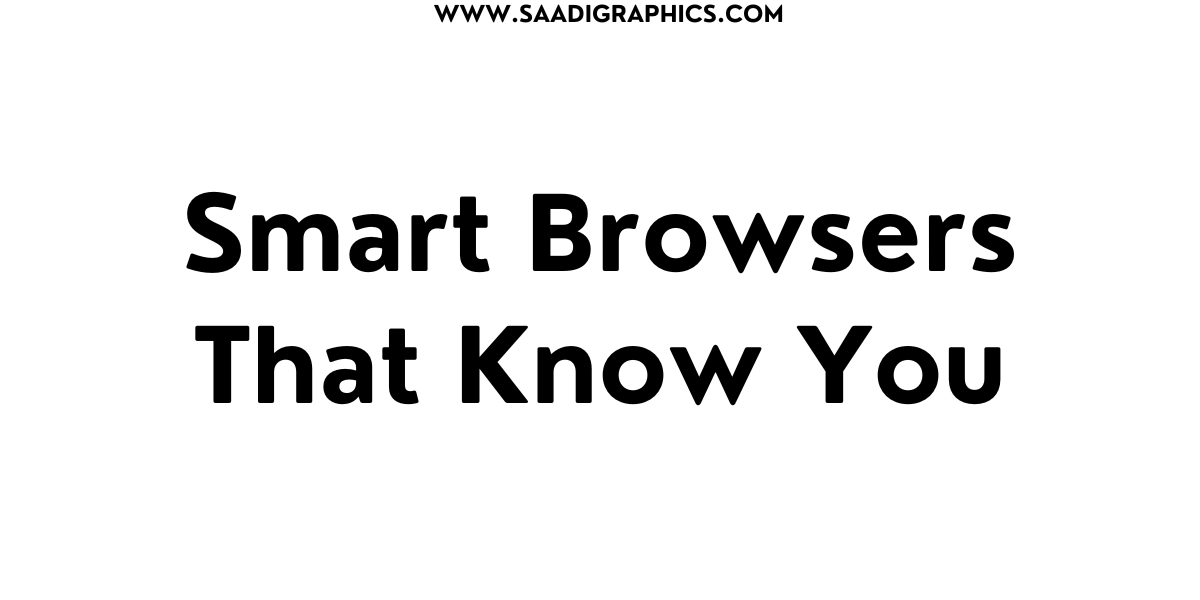To thrive in the quick-paced e-commerce age, what’s next is making decisions based on data. WooCommerce Analytics, a robust in-built feature of the WooCommerce platform, offers store owners real-time data to improve performance and boost sales. With its powerful reporting function, you’ll be able to leverage tactics to optimize customer experience, streamline operations, and enhance revenue in 2025. The blog that follows explores how to optimize WooCommerce Analytics with highlights on important metrics, what to do, and real-world uses to expand your e-commerce store.

Why WooCommerce Analytics Matters
WooCommerce Analytics provides an entire overview of your store performance with customizable dashboards, insightful reports, and enhanced filtering. In contrast to third-party integrations such as Google Analytics, it natively runs on your WooCommerce store, avoiding compatibility issues and giving real-time intelligence. Given that retail e-commerce sales will pass over more than $4.3 trillion worldwide in 2025, having access to these insights is essential to be at the top in an oversaturated market.
Step 1: Accessing WooCommerce Analytics
First, log in to your WordPress dashboard and navigate to WooCommerce > Analytics. You will find a selection of reports including Sales, Products, Orders, and Customers, along with a customizable dashboard. The Overview page displays the key figures like total revenue, number of orders, and refunds, and you can see performance at a glance. Use the Date Picker to select time periods like week, month, or custom ranges for particular insights.
Step 2: Most Important Metrics to Monitor
WooCommerce Analytics offers various metrics to enable you to comprehend the performance of your store. The following are the most important ones to monitor in 2025:
Gross and Net Revenue: Monitor overall revenue before and after refunds/discounts to measure financial well-being. Low net revenue could be a sign of high refunds, which need to be verified, possibly due to quality of product or return policy.
Average Order Value (AOV): Determine the average spend per order. Low AOV means implement measures such as free shipping tiers or product bundling to promote spending.
Conversion Rate: Track the ratio of visitors who make a purchase. A low rate could mean problems on product pages or in checkout procedures.
Cart Abandonment Rate: Determine the number of customers who add products to the cart but do not make the purchase. High rates indicate friction, like surprise charges or a complicated checkout.
Product Performance: Track units sold, best sellers, and low stock items to maximize stock and focus on high-performing products.
Customer Behavior: Track demographics, locations, and buying habits to segment marketing efforts.
Order Attribution: Identify what channels (e.g., email, social, search) and devices are driving sales to optimize marketing spend.
Step 3: Customizing Reports for More Insights
With WooCommerce Analytics, you can drill down and segment data to uncover specific insights. For instance:
Date Range: Use month-over-month or year-over-year measurement to track trends.
Product Categories: Determine best-selling categories to target marketing campaigns.
Customer Location: Find high-demand locations to target local campaigns.
Campaign Performance: Measure against performance via order attribution reports to identify which marketing channels (e.g., Google Ads, Instagram) have the best ROI.
To personalize, use the visibility menu of report tables to hide columns or sort by dimensions such as revenue or orders. You can even export reports as CSV files for Excel-style tool analysis.

Step 4: Actionable Strategies to Increase Sales
Here is the process to turn WooCommerce Analytics insights into sales in 2025:
Maximize Product Offerings
Use the Products Report to identify bestsellers and slow sellers. Promote bestsellers with special offers and pair them with complementary items. For slow sellers, consider clearance sales or better product descriptions with SEO-keyword-enhanced descriptions for better visibility.
Minimize Cart Abandonment
High cart abandonment is usually due to surprise charges or a cumbersome checkout process. Look for drop-off points using the Orders Report. Solutions are:
Offering free shipping on orders over your AOV (e.g., “Spend $50 for free shipping”).
Simplifying checkout with add-ons such as FunnelKit to produce mobile-optimized, streamlined funnels.
Adding trust symbols such as reviews or secure payment badges to instill confidence in shoppers.
Optimize Marketing ROI
Utilize Order Attribution Reports to see top-performing channels. If, for instance, Instagram ads are yielding higher sales than Google Ads, allocate budget to Instagram ads. Employ plugins such as WooCommerce Google Ads Conversion Tracking to monitor ad performance and optimize targeting.
Personalize Customer Experience
Segment customers by behavior or demographics via the Customers Report. Develop targeted email campaigns via tools like Omnisend offering personalized offers, such as repeat buyer discount or cart abandonment reminder. Personalized content leads to engagement because 77% of e-commerce customers desire a personalized experience.
Optimize Site Performance
Sluggish site load times kill conversions. Leverage page performance monitoring through analytics and utilize tools such as Crazy Egg for heatmaps to identify where clicks and drops happen. Compress images and benefit from caching plugins to boost speed.
Step 5: Enhancing Analytics with Plugins
Though WooCommerce Analytics is good, third-party plugins can offer further insight:
MonsterInsights: Simplifies Google Analytics integration, allowing readable reports on revenue, conversions, and user behavior inside your WordPress dashboard.
Metorik: Includes real-time reporting, customer segmentation, and automated email insights for in-depth tracking.
FunnelKit: Tracks funnel performance, such as upsells and order bumps, to maximize AOV and conversions.
Coupon Affiliates: Includes affiliate program analytics for coupon-based programs to stimulate sales through referrals.
Install these plugins via Plugins > Add New from your WordPress dashboard and refer to their installation guides for simple integration.
Step 6: Setting Up Automated Alerts
Stay proactive by setting up automated alerts for key metrics, such as sudden drops in revenue or spikes in cart abandonment. Navigate to Analytics > Settings to configure alerts based on thresholds. This ensures you’re notified of critical changes without constantly checking reports.
Conclusion
WooCommerce Analytics is your solution for data-driven growth in 2025. With the right metrics like AOV, conversion rates, and customer activity, you can spot opportunities, repair bottlenecks, and set your store up for record sales. Integrate native analytics with plugins like MonsterInsights or FunnelKit for improved insights, and apply actionable tactics like free shipping triggers and targeted marketing to outrun competition. Begin exploring your WooCommerce Analytics today and turn data into dollars!