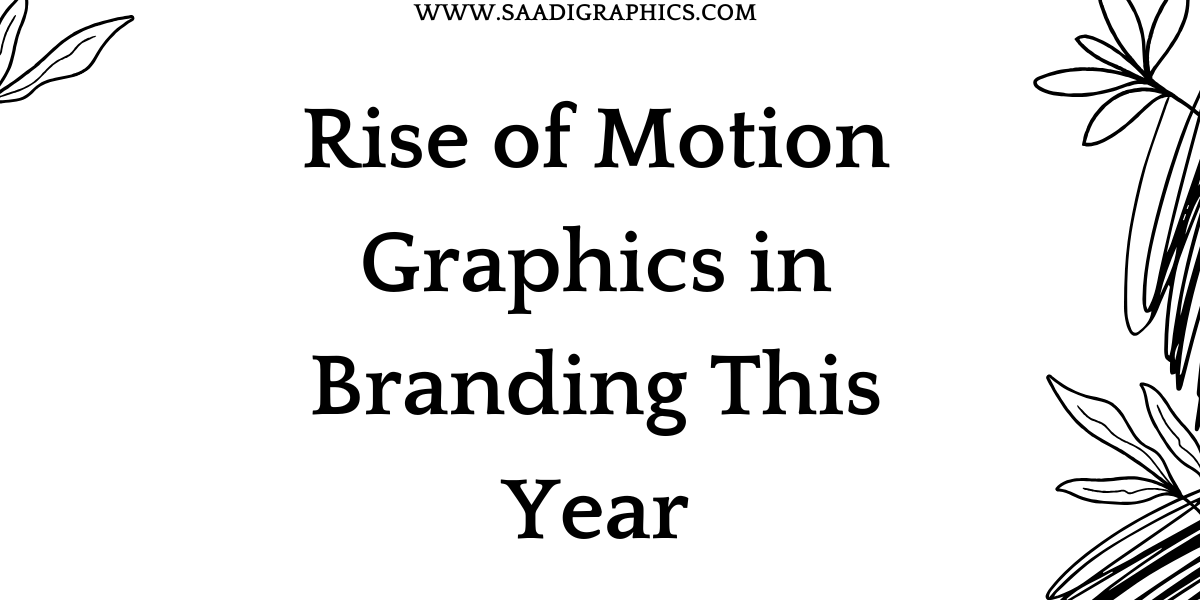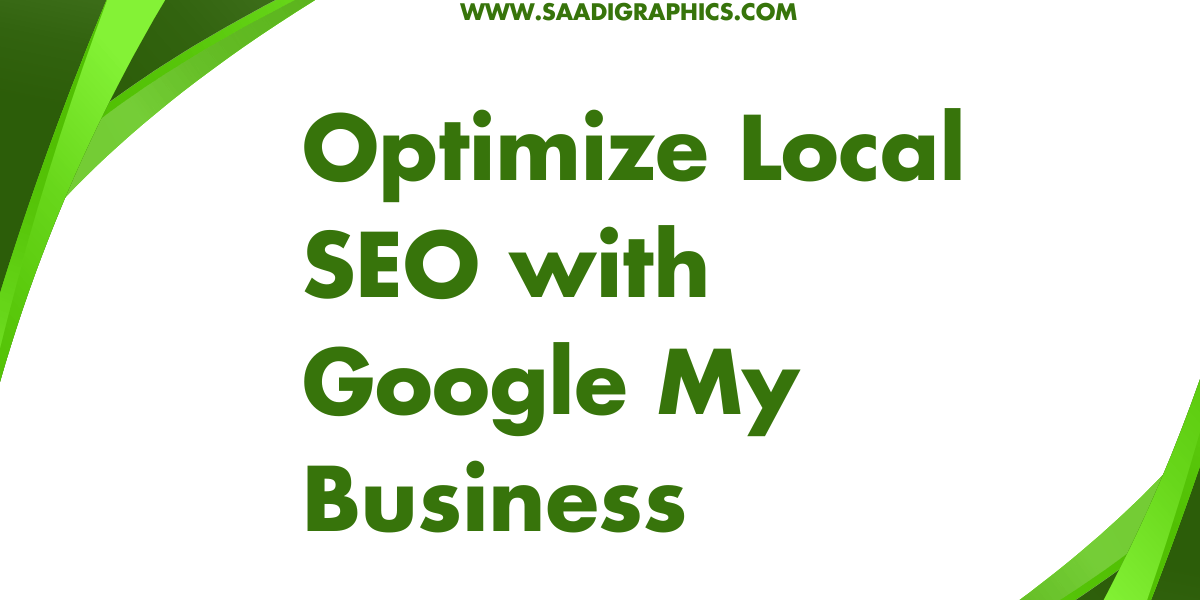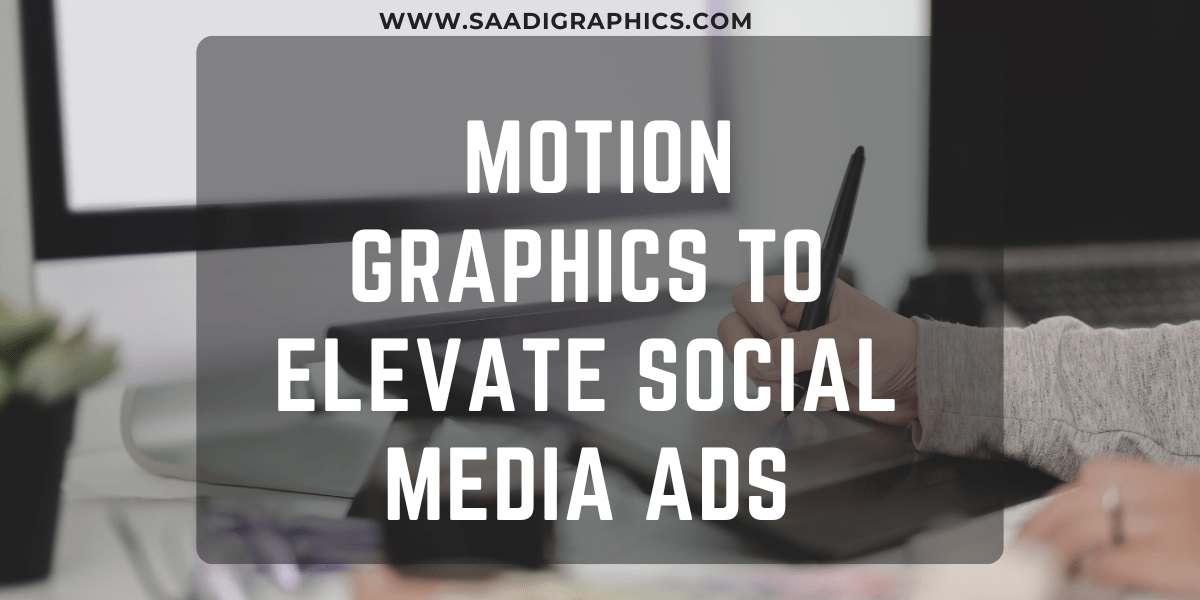Organize Files When Editing a Video
Video editing is a thrilling hobby or career, but without a system to organize files for video editing, it can turn into a nightmare. Whether you’re crafting YouTube vlogs, corporate promos, or short films, learning how to organize files for video editing is essential to stay efficient and stress-free. A solid system saves time, prevents lost footage, and simplifies collaboration. This guide offers practical steps to organize files for video editing like a pro, using tools and methods that work in 2025, perfect for beginners and experienced editors.

Why Organizing Files for Video Editing Is Critical
Disorganization can halt your workflow when handling raw footage, audio, graphics, and project files. Picture frantically searching for a missing clip before a deadline or accidentally deleting a key file—pure chaos. A system to organize files for video editing streamlines projects in software like Adobe Premiere Pro, Final Cut Pro, or DaVinci Resolve, especially with large files. It also makes collaboration with clients or teams seamless, as everyone can navigate your setup. Here’s how to organize files for video editing effectively.
Step 1: Build a Consistent Folder Structure
A clear, repeatable folder structure is the backbone to organize files for video editing. Start with a main project folder named by client, project, and date (e.g., ClientName_ProjectName_2025-08). Inside, create subfolders:
Raw Footage: Store unedited clips, sorted by shoot date or scene (e.g., Day1_Scene1, Day2_Scene2).
Audio: Save voiceovers, music, and sound effects, clearly labeled (e.g., VO_Intro.mp3, Background_Music1.wav).
Graphics: Keep logos, images, or motion graphics (e.g., Logo.png, LowerThirds.psd).
Project Files: Store editing software files (e.g., .prproj for Premiere, .fcp for Final Cut).
Exports: Save final renders and drafts (e.g., Final_Video_v1.mp4, Client_Review_v2.mp4).
Scripts & Notes: Include storyboards, scripts, or client feedback.
This keeps everything centralized. For example, Wedding_Smith_2025-08/Raw Footage/Day1_Ceremony is intuitive. Use descriptive names and stick to the same structure for every project to make it second nature.

Step 2: Stick to Naming Conventions
Clear file naming is crucial to organize files for video editing efficiently. Generic names like clip1.mp4 or final.mp4 create confusion. Adopt a consistent naming format like [Project]_[Scene]_[Shot]_[Date]_[Version]. Examples:
Wedding_Smith_Ceremony_WideShot_2025-08-01_v1.mp4
Promo_Ad_Interview_CEO_2025-08-02_v2.wav
Include details like date or version to track edits. Avoid special characters (#, %, &) that may glitch in editing software. For audio or graphics, add context, like Intro_Logo_Animated_2025-08_v1.png. Consistent naming saves hours when you’re racing to organize files for video editing.
Step 3: Harness Editing Software Features
Modern editing software has built-in tools to organize files for video editing within projects. In Adobe Premiere Pro, create bins mirroring your folder structure (e.g., Footage, Audio, Sequences). Color-code clips or label them as A-Roll or B-Roll. DaVinci Resolve’s Media Pool lets you tag clips with metadata (e.g., scene or take number) for easy filtering. Final Cut Pro’s Libraries allow grouping assets via Events for each shoot day or scene. Spend 10 minutes setting up your project to organize files for video editing and avoid chaos during editing.
Step 4: Back Up Files Religiously
Losing work to a crashed drive is a disaster. To organize files for video editing securely, follow the 3-2-1 backup rule: three copies, two local devices, one offsite. For example:
Primary Storage: Use a fast external SSD (e.g., Samsung T7) for active editing.
Local Backup: Copy files to a secondary hard drive nightly.
Cloud Backup: Use Google Drive, Dropbox, or Backblaze for offsite storage.
In 2025, cloud services are faster and budget-friendly, but ensure sufficient bandwidth for video files. Backblaze offers unlimited storage for freelancers at low rates. Automate backups with ChronoSync (Mac) or FreeFileSync (Windows) to organize files for video editing safely.

Step 5: Use File Management Tools
Beyond editing software, third-party tools streamline efforts to organize files for video editing. Post Haste (free) creates project templates with preset folder structures. For teams, Trello or Notion tracks assets and tasks. Adobe Bridge lets you preview and tag raw footage with metadata (e.g., Interview, DroneShot) for quick searches. These tools fit 2025 workflows, ideal for freelancers managing multiple clients.
Step 6: Archive Completed Projects
Once a project is finished, archive it to free up space while keeping files accessible. Move the project folder to an external drive or cloud, labeled clearly (e.g., Archived_Wedding_Smith_2025-08). Compress large folders with ZIP or RAR to save space. Maintain a Google Sheet indexing archived projects with details like client, date, and storage location. This ensures you can organize files for video editing for easy retrieval without cluttering your workspace.
Mistakes to Avoid
When you organize files for video editing, steer clear of these traps:
Skipping Backups: Always have two copies to prevent data loss.
Inconsistent Naming: Use one naming convention across projects.
Overly Complex Folders: Keep structures simple to avoid confusion.
Ignoring Metadata: Tag clips in your software for faster searches.
Tools and Resources for 2025
Here are top tools to organize files for video editing this year:
Storage: Samsung T7 SSD (~$150 for 1TB, fast), Google Drive (collaborative cloud).
Software: Post Haste (free templates), Adobe Bridge (tagging), Trello (tracking).
Learning: YouTube’s “Premiere Basics” and “DaVinci Resolve Tutorials” offer free tips to organize files for video editing.
Conclusion
Mastering how to organize files for video editing turns a chaotic process into a smooth one. With a consistent folder structure, clear naming, software features, regular backups, and smart archiving, you’ll save time and focus on creativity. Start with one project to organize files for video editing, and you’ll feel the difference. Got a big edit on the horizon? Organize files for video editing now, and you’ll be glad you did.