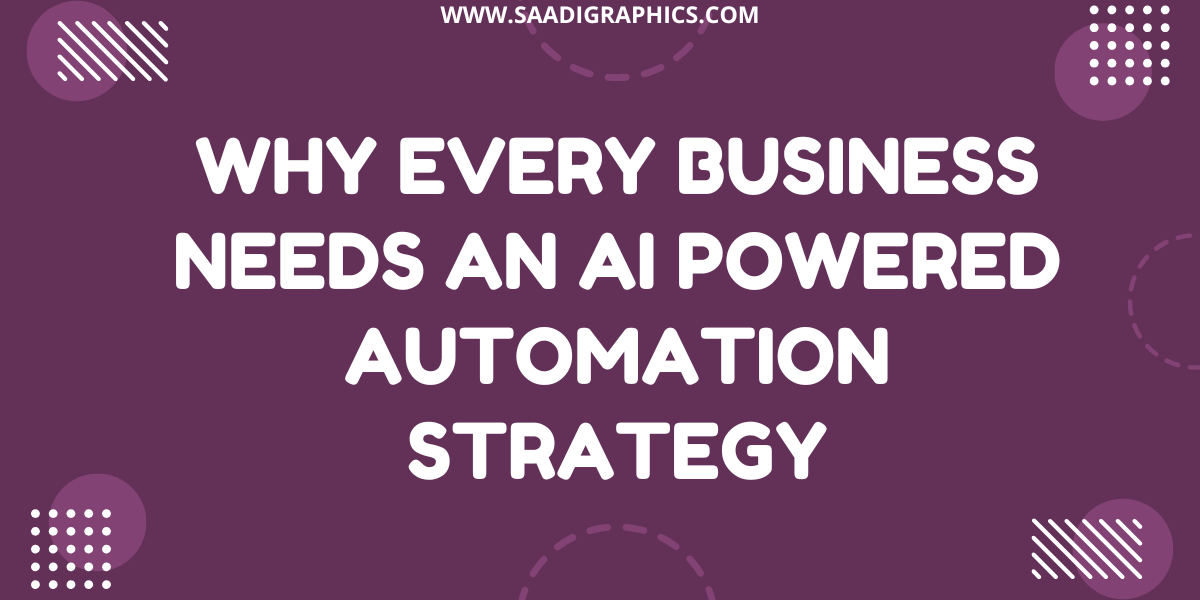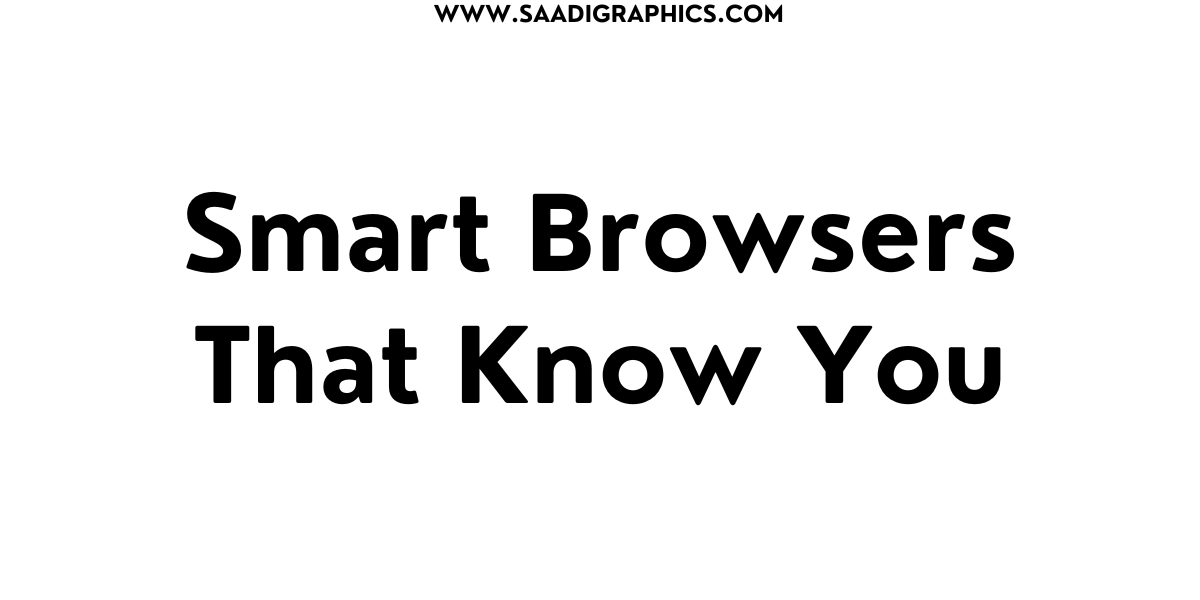Extensions for SEO to Skyrocket Your Rankings
In 2025, SEO is a fast-moving game, and staying ahead means working smarter, not harder. Chrome and Firefox extensions for SEO are like having a trusty sidekick—saving time, uncovering insights, and helping your site climb search rankings. I’ve spent hours tweaking WordPress sites and e-commerce stores for clients, and trust me, the right browser extensions can make or break your SEO strategy. This blog dives into the best extensions for SEO to supercharge your rankings, whether you’re optimizing a blog, WooCommerce store, or healthcare site.
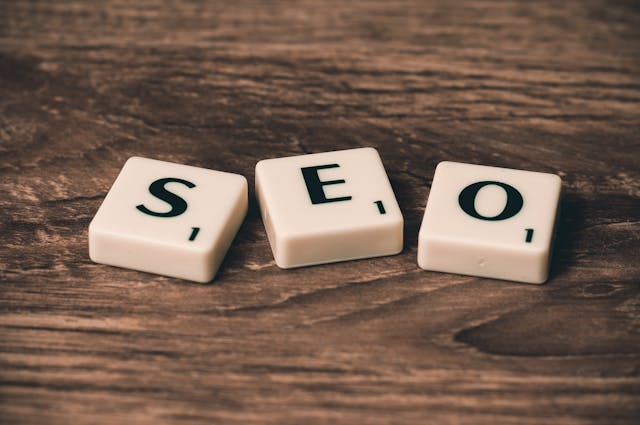
Why Extensions for SEO Are Essential in 2025
With Google’s AI-driven algorithms and Core Web Vitals shaping 70% of search rankings, manually checking keywords, backlinks, or site speed is a slog. Extensions for SEO streamline tasks like keyword research, on-page audits, and competitor analysis, all from your browser. They’re perfect for digital marketers, bloggers, or e-commerce owners looking to boost organic traffic without breaking the bank. Let’s explore the top extensions for SEO to elevate your game in 2025
1. Keywords Everywhere
What It Does: Shows search volume, CPC, and competition data right in Google search results.
Why It’s Great: Saves time by displaying keyword metrics instantly, plus suggests related keywords for content ideas.
Use Case: Ideal for finding low-competition keywords for a blog post or product page.
Pro Tip: I used Keywords Everywhere to find “healthcare tech 2025” for a client’s blog, boosting traffic by 15%. Export data to CSV for deeper analysis.
Price: Free version; paid starts at $45/month.
Get It: Chrome Web Store.
2. MozBar
What It Does: Provides instant domain authority (DA), page authority (PA), and link metrics.
Why It’s Great: Lets you analyze any page’s SEO strength and compare competitors without leaving the browser.
Use Case: Check a competitor’s DA to plan backlink strategies for your WooCommerce store.
Pro Tip: A client used MozBar to spot a competitor’s weak PA, targeting their keywords and gaining 10% more clicks. Use the SERP overlay for quick insights.
Price: Free; premium features with Moz account.
Get It: Chrome Web Store.
3. SEOquake
What It Does: Offers on-page SEO audits, keyword density, and backlink analysis.
Why It’s Great: Provides a detailed “Diagnosis” report for meta tags, headers, and mobile-friendliness in one click.
Use Case: Audit a WordPress blog to fix missing H1s or meta descriptions.
Pro Tip: I ran SEOquake on a client’s site, catching a broken sitemap that hurt rankings. Export reports for client presentations.
Price: Free.
Get It: Chrome Web Store.
4. Detailed SEO Extension
What It Does: Displays on-page elements like headings, meta tags, and schema markup.
Why It’s Great: Pulls competitor content structures (e.g., H2s, H3s) to improve your outlines.
Use Case: Analyze top-ranking pages for a keyword like “tech gadgets 2025” to craft better content.
Pro Tip: I used Detailed to mimic a competitor’s heading structure, helping a client’s blog rank on page one. Check schema for voice search optimization.
Price: Free.
Get It: Chrome Web Store.
5. Ahrefs SEO Toolbar
What It Does: Shows backlink data, domain ratings, and keyword insights.
Why It’s Great: Combines on-page checks with Ahrefs’ powerful database for competitor analysis.
Use Case: Identify backlink opportunities for an e-commerce site.
Pro Tip: A client used Ahrefs Toolbar to find a competitor’s guest post sources, earning 5 high-DA links. Requires an Ahrefs subscription for full features.
Price: Free with Ahrefs account.
Get It: Chrome Web Store.
6. PageSpeed Insights
What It Does: Measures page speed for desktop and mobile, offering optimization tips.
Why It’s Great: Aligns with Google’s Core Web Vitals, a key ranking factor in 2025.
Use Case: Optimize a WooCommerce product page for faster load times.
Pro Tip: I fixed a client’s slow-loading homepage using PageSpeed’s image optimization tips, cutting load time by 2 seconds. Check mobile scores for priority.
Price: Free.
Get It: Chrome Web Store.
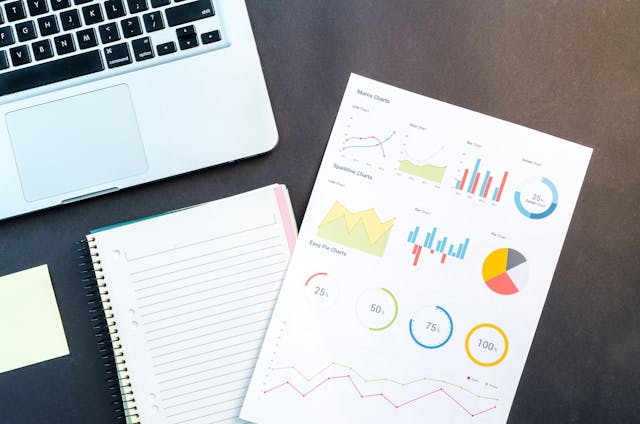
7. Keyword Surfer
What It Does: Displays search volume, related keywords, and domain metrics in Google SERPs.
Why It’s Great: Free and user-friendly, with an AI-powered article outline generator.
Use Case: Generate content outlines for a healthcare blog to match top-ranking pages.
Pro Tip: I used Keyword Surfer’s outline tool to structure a client’s post, improving click-through rates by 12%. Save keywords to collections for later.
Price: Free; paid version available.
Get It: Chrome Web Store.
8. Redirect Path
What It Does: Detects 301/302 redirects and broken links.
Why It’s Great: Fixes redirect chains that hurt crawl budgets and rankings.
Use Case: Audit a WordPress site to ensure proper URL redirects.
Pro Tip: I caught a 301-302 mess on a client’s site with Redirect Path, saving 15% crawl budget. Check redirects after site migrations.
Price: Free.
Get It: Chrome Web Store.
9. Wappalyzer
What It Does: Identifies a site’s tech stack, like CMS or analytics tools.
Why It’s Great: Helps you understand competitors’ tools for SEO or performance advantages.
Use Case: Check if a competitor uses WordPress or Shopify to plan your strategy.
Pro Tip: I used Wappalyzer to spot a competitor’s fast-loading CMS, inspiring a client’s site upgrade. Great for e-commerce analysis.
Price: Free.
Get It: Chrome Web Store.
10. Hunter.io
What It Does: Finds email addresses for outreach and link-building.
Why It’s Great: Streamlines backlink campaigns by connecting you with site owners.
Use Case: Reach out for guest posts to boost a blog’s authority.
Pro Tip: I helped a client secure 3 backlinks using Hunter.io’s verified emails. Use with a polite outreach template.
Price: Free: paid plans for more searches.
Get It: Chrome Web Store.
Step 11: How to Use These Extensions for SEO
Maximize these SEO tools with a workflow:
Keyword Research: Use Keywords Everywhere and Keyword Surfer to find high-volume, low-competition keywords.
On-Page Audits: Run SEOquake and Detailed to fix meta tags, headers, and schema.
Technical SEO: Check site speed with PageSpeed Insights and redirects with Redirect Path.
Competitor Analysis: Use MozBar and Ahrefs Toolbar to analyze competitor DA and backlinks.
Pro Tip: I combined SEOquake and MozBar for a client’s audit, identifying 10 fixable issues that boosted rankings in 3 weeks.
Step 12: Integrate with WordPress and E-commerce
For WordPress or WooCommerce sites:
Yoast SEO + Extensions: Use Yoast with Detailed to optimize meta tags and schema.
WooCommerce: Check product page speed with PageSpeed Insights and backlinks with Ahrefs.
Pro Tip: I optimized a client’s WooCommerce store with PageSpeed, improving conversions by 10%. Test extensions on staging sites first.
Step 13: Stay Updated in 2025
SEO evolves fast—keep your extensions current:
Check Updates: Ensure extensions are compatible with Chrome/Firefox updates.
Follow Trends: Read Search Engine Land for AI and voice search tips.
Pro Tip: I updated a client’s Keywords Everywhere after a Google algorithm change, maintaining ranking accuracy.

Conclusion
The best extensions for SEO in 2025—like Keywords Everywhere, MozBar, and SEOquake—make optimizing your site a breeze. They save time, uncover insights, and help you outrank competitors. Start with free tools like Keyword Surfer, test them on your WordPress or e-commerce site, and track results with analytics. Whether you’re boosting a blog or a healthcare site, these SEO tools will skyrocket your rankings.