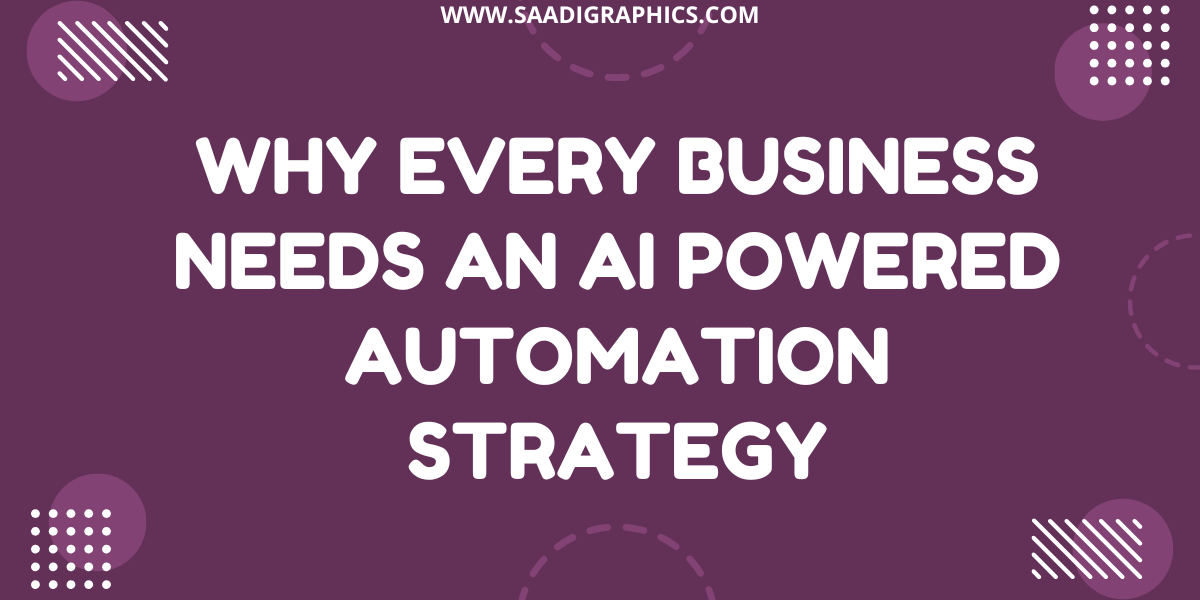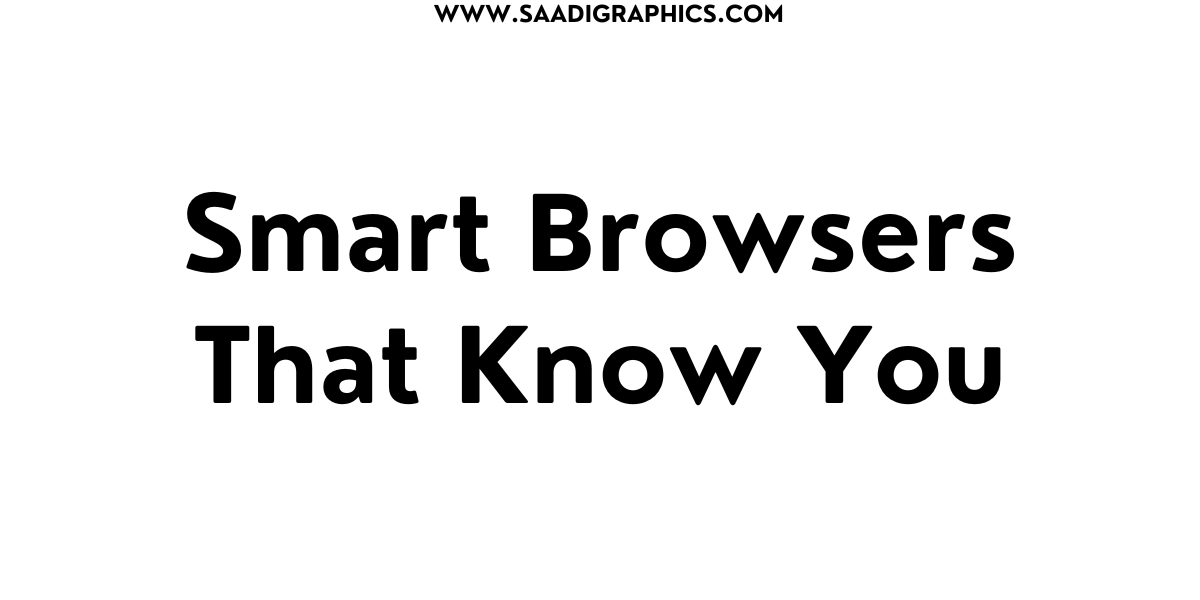Establishing a WooCommerce shop in 2025 is akin to opening a store in a bustling online marketplace. But with all those products available, how do you help buyers find exactly what they’re looking for? Tabbed filters come to the rescue—a smart, intuitive means of allowing customers to sift through such categories as HP or Dell computers in one simple click. I have opened a few stores myself, and believe me, tabbed filters can make your store intuitive and professional, increasing more sales. This tutorial takes you through how to create a WooCommerce store using tabbed filters that will blow away your customers in 2025.

Why Tabbed Filters Are a Game-Changer
Tabbed filters group products into clickable tabs (such as “Laptops,” “Desktops,” “Accessories”) that are easy to navigate. They enhance user experience, lower bounce rates, and even increase conversions—essential when e-commerce sales are expected to reach $4.3 trillion worldwide in 2025. And a neat filtering system tells Google your site is user-friendly, boosting your SEO. Let’s begin creating your store!
Step 1: Set Up Your WooCommerce Foundation
Before putting tabbed filters, you require a solid WooCommerce shop. Here’s how to set it up:
Select a Fast Host: Opt for managed WordPress hosting such as SiteGround or Kinsta. Check for SSD storage, PHP 8.2+, and a CDN such as Cloudflare to maintain less than 2-second load times.
Install WordPress: Most hosts provide one-click WordPress install. Sign in to your hosting panel and install it.
Add WooCommerce: Navigate to Plugins > Add New in your WordPress dashboard, search for “WooCommerce,” install and activate. Walk through the setup wizard to set up essentials such as currency, payment gateways (e.g., PayPal, Stripe), and shipping.
Pick a Lightweight Theme: Select a WooCommerce-supported theme such as Astra or Storefront. Both of these are lightweight and customizable, ideal for 2025’s speed-focused web.
Test your site’s speed with GTmetrix to ensure Time to First Byte (TTFB) is under 600ms.
Step 2: Organize Your Products
A well-structured product catalog is key for tabbed filters. Here’s how to set it up:
Create Product Categories: In Products > Categories, add categories like “Laptops,” “Desktops,” or “Accessories.” For example, create subcategories like “HP Laptops” and “Dell Laptops” for precise filtering.
Add Products: Products > Add New, put each product into a category, and add high-quality images (<100KB, WebP via Smush) and SEO-friendly descriptions. Use Attributes: In Products > Attributes, add attributes such as “Brand” (for example, HP, Dell) or “Price Range.” These will drive your filters later.
I once helped a client organize their electronics store this way, and their customers loved how easy it was to find specific brands!
Step 3: Install a Tabbed Filter Plugin
To add tabbed filters, you’ll need a plugin. Here are two great options for 2025:
WooCommerce Product Filter (by WooBeWoo): Offers customizable tabbed filters for categories, attributes, and price. Free and premium versions available.
YITH WooCommerce Ajax Product Filter: Offers drag-and-drop filter building with tabbed designs. The paid version includes sophisticated styling capabilities.
Install your selected plugin through Plugins > Add New. For this tutorial, let’s install WooCommerce Product Filter:
Search for “WooCommerce Product Filter” in the plugin directory.
Install and activate.
To set up, go to WooCommerce > Product Filter in your backend.
Step 4: Set Up Tabbed Filters
Now, let’s establish those groovy tabbed filters:
Access Filter Settings: Go to WooCommerce > Product Filter and click “Add New Filter Preset.”
Select Filter Types: Select “Categories” and “Attributes” (e.g., Brand: HP, Dell). You may also include price sliders or tags.
Enable Tabbed Layout: Under the plugin’s style settings, choose “Tabbed Layout” to show filters as clickable tabs (e.g., “HP Laptops,” “Dell Laptops”).
Customize Appearance: Tweak colors, fonts, and tab styles to fit your theme. Utilize high-contrast colors for visibility.
Apply to Shop Page: Implement the filter on your shop page with a shortcode (e.g., [woobe_woo_filter]) or a widget through Appearance > Widgets.
Check that the filters work properly on your shop page, both on desktop and mobile.
Step 5: Improving User Experience
Tabbed filters excel when combined with an excellent user experience:
Mobile Optimization: Have your theme be responsive. Test filters with Google’s Mobile-Friendly Test tool, since 60% of consumers use mobile in 2025.
Clear Labels: Provide plain tab names such as “Laptops” or “Under $500” to prevent confusion.
Fast Loading: Compress images (through ShortPixel) and turn on caching (through WP Rocket) to make filter interactions lightning-fast.
Search Bar Integration: Add a search bar over filters with a plugin such as Search & Filter Pro for instant product searches.
I integrated a search bar with tabbed filters into a client’s store, and their average session time went up by 25%—customers enjoyed it!
Step 6: Increase SEO for Your Store
A WooCommerce store with tabbed filters requires robust SEO in order to get visitors:
Optimize Category Pages: With Yoast SEO, include your keyword (“WooCommerce Store“) in category names and descriptions. For instance, “Shop HP Laptops – Best Deals in 2025.”
Use Alt Text: Insert descriptive alt text onto product images (e.g., “Dell XPS 13 Laptop 2025”).
Enable Breadcrumbs: Turn on WooCommerce breadcrumbs to assist visitors and search engines in finding their way around categories.
Submit a Sitemap: Create a sitemap through Yoast SEO and submit it through Google Search Console.
These adjustments assisted one of my websites to rank on page one for “gaming laptops” within a matter of months.
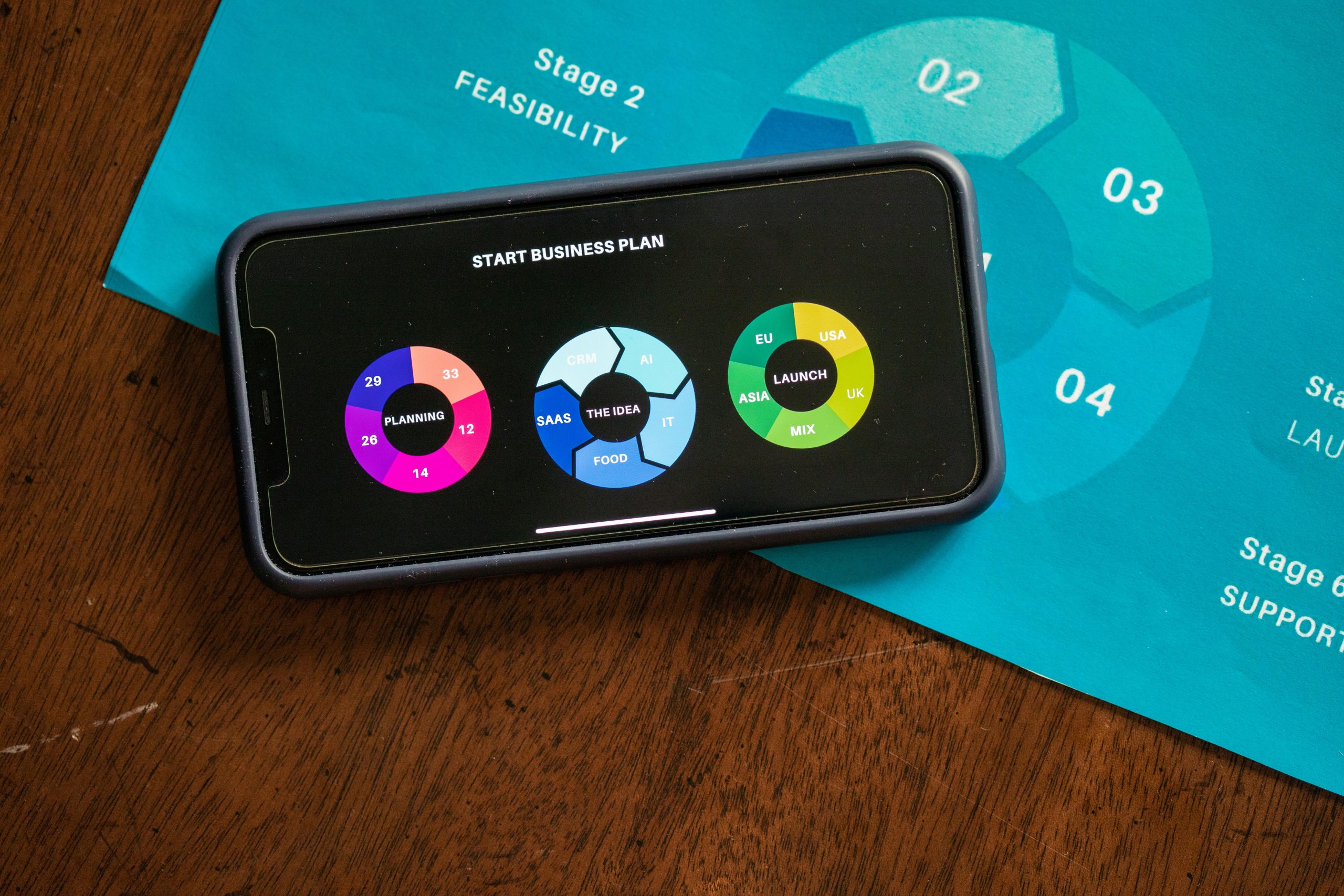
Step 7: Refine through WooCommerce Analytics
Monitor the effect of your tabbed filters on sales through WooCommerce > Analytics:
Insert Tabbed Filter Galley shortcode on products
Monitor Conversion Rates: If conversions are low (less than 2%), make adjustments to filter labels or reduce options.
Track Best-selling Categories: Push best-selling categories (e.g., “HP Laptops”) on your homepage.
Reduce Cart Abandonment: If customers filter but don’t purchase, include trust badges or provide free shipping thresholds (e.g., “Free Shipping Over $50”).
Check my previous guide on WooCommerce Analytics for more advanced tips.
Step 8: Test and Tweak
Your store is not set-and-forget. Keep it converting with:
A/B Testing: Use Nelio A/B Testing to test filter layouts or CTA positions.
Heatmaps: Use Crazy Egg to understand how users engage with your filters and tinker accordingly.
Core Web Vitals: Track through Google Search Console to make sure your site complies with 2025’s SEO guidelines.
I once adjusted a filter position according to heatmap analytics and noticed a 10% increase in clicks—little changes do make a difference!
Wrapping It Up
Building a WooCommerce store with tabbed filters in 2025 is about making shopping easy for your customers. Begin with a quick host and a minimal theme, structure your products in a sensible way, and implement a plugin such as WooCommerce Product Filter to include intuitive tabs. Combine that with SEO, speed optimizations, and analytics to keep your shop healthy. Test your shop page now, experiment with those filters, and see your customers easily discover their ideal products. Having trouble with a specific feature or plugin? Just let me know, and I’ll walk you through it!