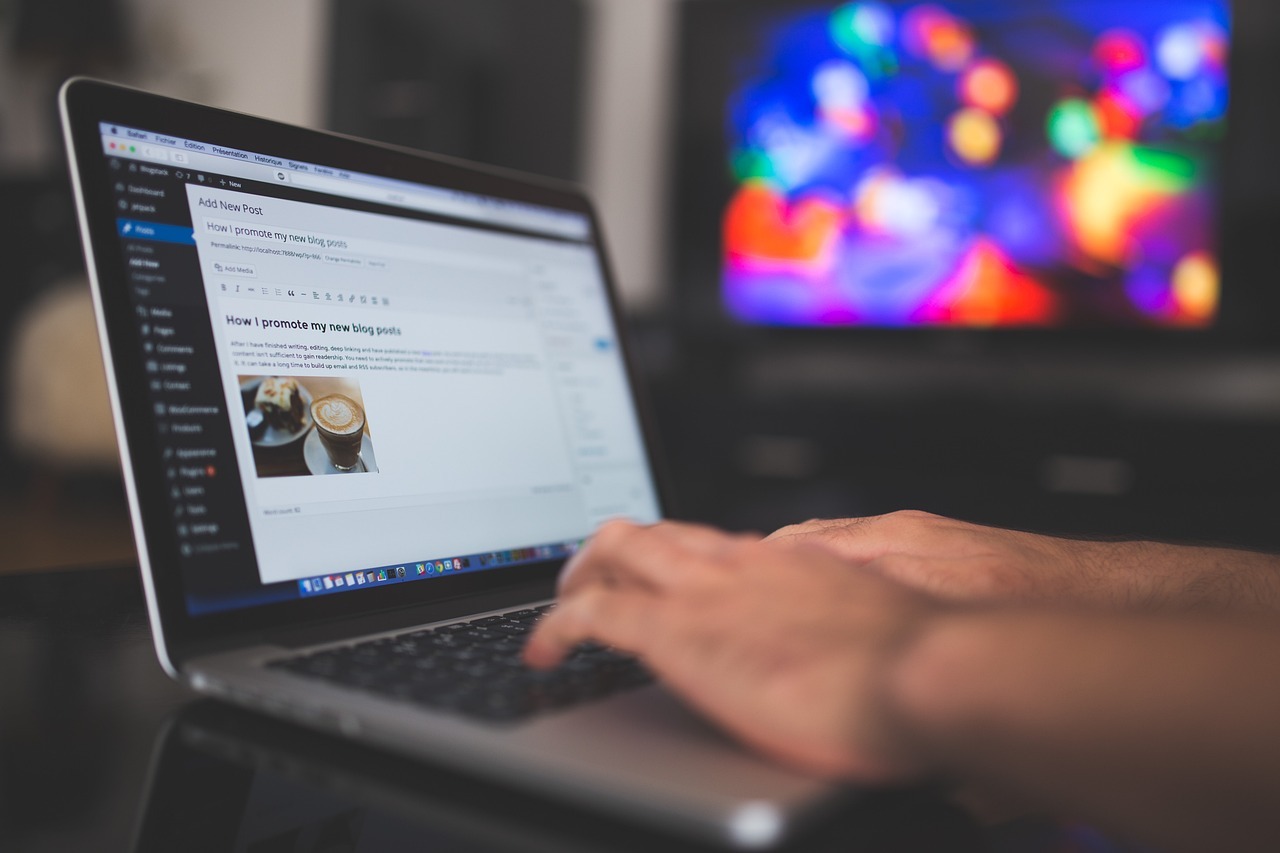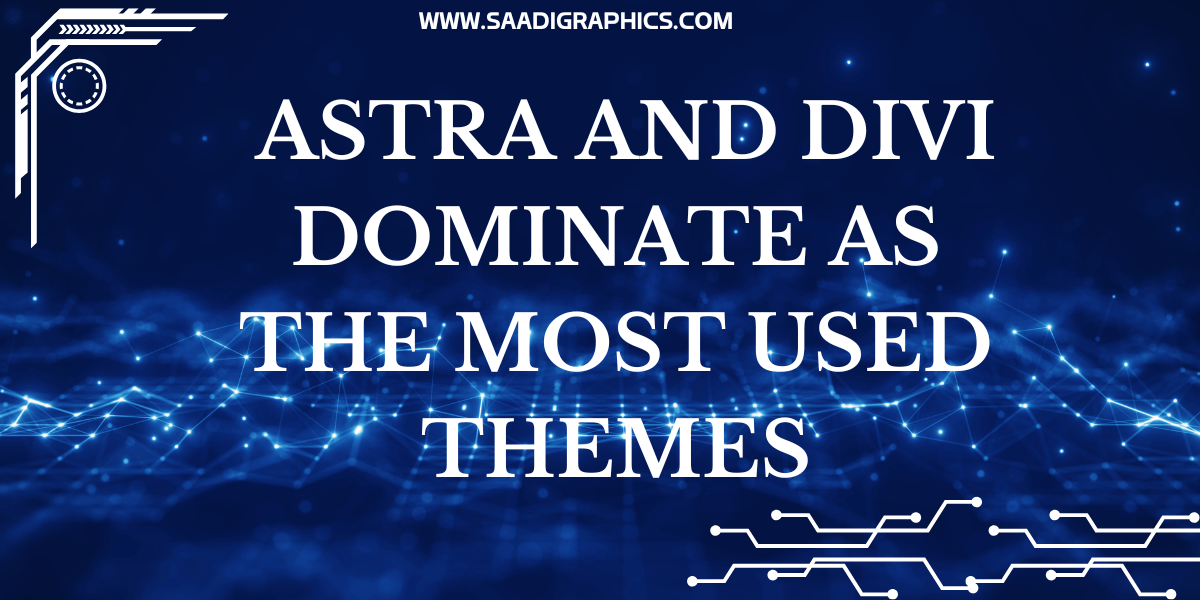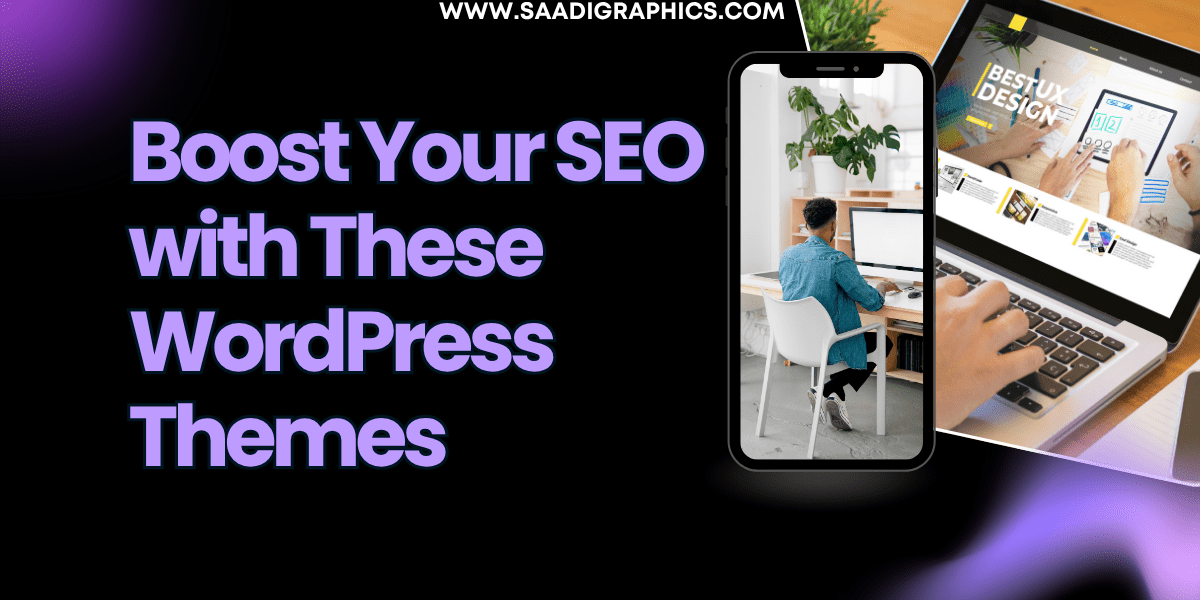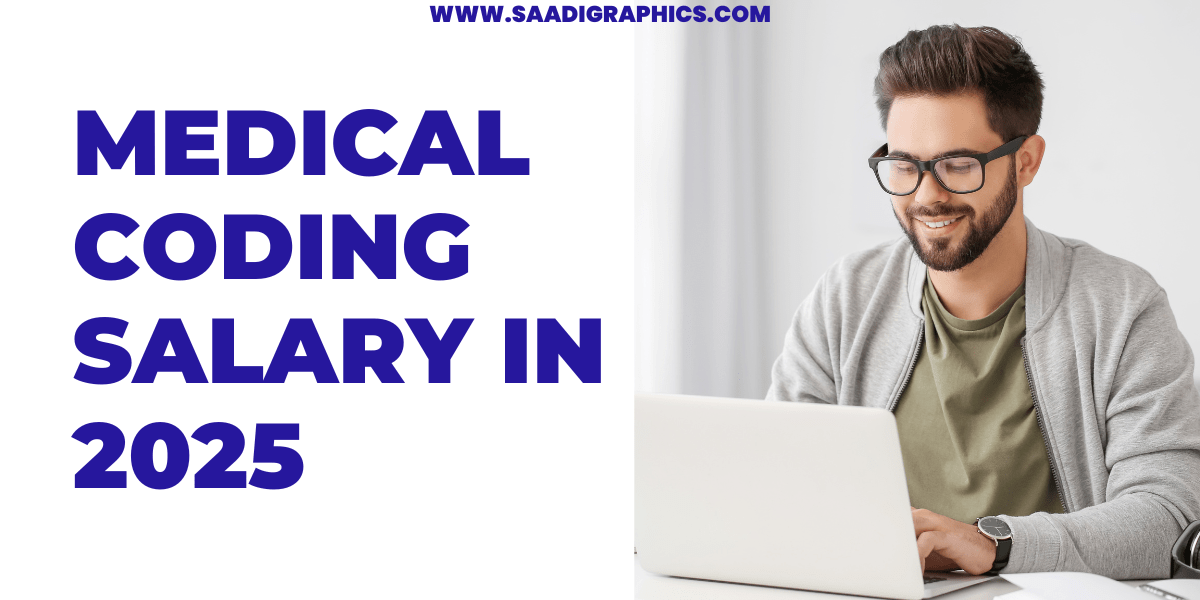Having a WordPress site in 2025 is thrilling, but nothing stops your momentum faster than this: “There has been a critical error on this website.” WordPress Critical Errors are annoying to visitors, will destroy your SEO, and even cost you some sales. Since more than 43% of websites are constructed on WordPress, avoiding these errors is essential to keeping your user experience running smoothly. This blog provides practical ways to prevent WordPress Critical Error, have your site up and running, and easy to use.
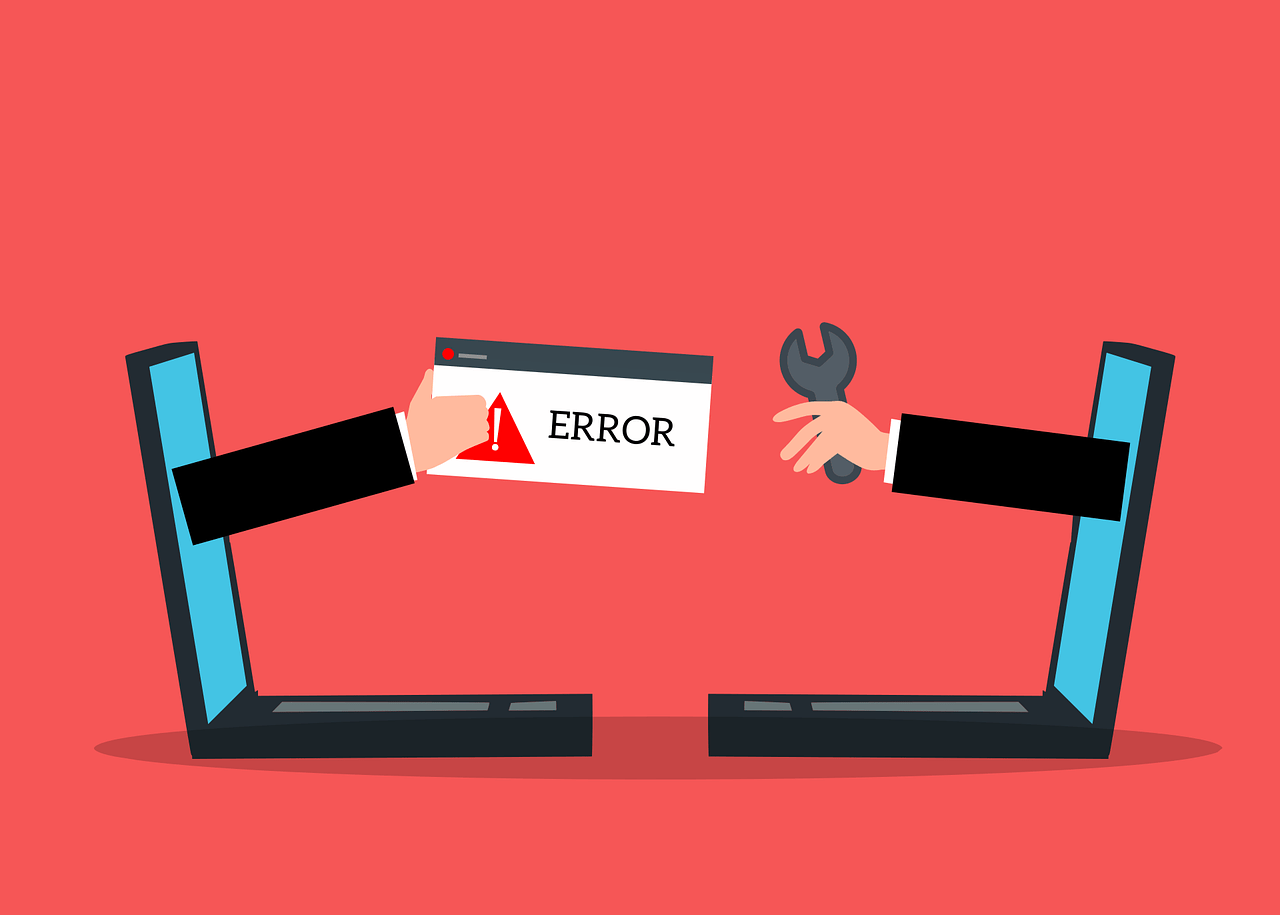
What Are WordPress Critical Errors?
WordPress Critical Errors happen when something is amiss in your website code, plugins, or server, and the site either crashes or shows the offending error message. Conflict plugins, outdated themes, and PHP incompatibility are the usual suspects. They interfere with user access and harm your Google rankings because of a bad user experience. Knowing what causes them makes you proactive against WordPress Critical Error and maintains your site in good working order.
Why It’s Important to Halt WordPress Critical Error
WordPress Critical Error not only annoy you—they actually hurt your site’s credibility and functionality. A constantly crashing site scares away visitors, driving up bounce rates and decreasing SEO rankings. Google likes fast, stable sites in 2025, so it’s in your best interest to steer clear of WordPress Critical Errors in order to be found. In addition, a stable site earns visitors’ trust, whether the site is a blog, online shop, or portfolio. Let’s talk about preventing these errors in the first place.
Top Solutions to Prevent WordPress Critical Error
Following are effective solutions to prevent WordPress Critical Error, as per the best practices of 2025. Just adhere to the steps to keep your website running stable and accessible.
1. Update WordPress Core
WordPress gives frequent updates to eliminate bugs, enhance security, and match PHP versions. Older core files are one of the primary contributors to WordPress Critical Error, particularly subsequent to significant updates such as WordPress 6.6. Back up your website in advance, then visit the Dashboard > Updates to update to the latest version. Proper updates minimize vulnerabilities and avoid Critical Errors due to out-of-date code.
2. Select Trustworthy Plugins
Plugins are handy but cause Critical Errors when coded poorly or incompatible. Use only top-rated plugins recently updated and backed by the WordPress repository or trusted developers. Check compatibility with your theme and WordPress version before installing. Keep low counts of plugins—10 to 15 for most sites—to minimize chances of conflict leading to Critical Errors.
3. Choose a Compatible Theme
An old or poorly coded theme can lead to WordPress Critical Errors, particularly after WordPress updates. Use themes such as Astra, GeneratePress, or OceanWP that are clean-coded and are maintained regularly. Test your theme on a staging environment to prevent WordPress Critical Error due to incompatibility. See to it that your theme supports the latest PHP version (PHP 8.2 or higher in 2025).
4. Activate Debugging Mode
WordPress’s debugging mode helps you identify the reason behind WordPress Critical Error before they knock your site down. To enable it, edit your wp-config.php file and add:
define(‘WP_DEBUG’, true);
define(‘WP_DEBUG_LOG’, true);
define(‘WP_DEBUG_DISPLAY’, false);
It saves errors to a file in wp-content/debug.log without showing them to visitors. Inspect the log on a frequent basis to identify potential WordPress Critical Error beforehand and address them proactively.
5. Enhance Your Hosting Environment
An under-grade host may cause WordPress Critical Errors due to a lack of resources, outdated PHP, or inadequate server maintenance. Opt for a high-grade host such as SiteGround, WP Engine, or Bluehost, that is well-optimized specifically for WordPress. Purchase a hosting plan with a minimum of 256MB of PHP memory to support advanced plugins and themes. A solid server lessens WordPress Critical Errors in high traffic.
6. Back Up Your Site Regularly
Backups won’t stop WordPress Critical Errors, but they’re a lifesaver if you get struck by one. Backup your database and files daily or weekly using plugins such as UpdraftPlus or BackupBuddy. Back up off-site (e.g., Google Drive or Dropbox) for extra security. In case a WordPress Critical Error brings down your site, restore it right away without data loss.
7. Test Updates in a Staging Environment
Updating themes, plugins, or WordPress core without testing is what causes WordPress Critical Errors. Test updates on a staging site—a duplicate of your live site. Several hosts, such as WP Engine, have built-in staging tools. It is the best way of discovering potential WordPress Critical Errors in a safe environment so that your live site will be clean.
8. Search for Plugin Conflicts
Plugin conflicts are one of the top causes of WordPress Critical Errors. To see if there’s an issue, disable all plugins and then turn them back on individually, checking your site with each plug-in enabled. Avoid redundant plugins (e.g., multiple cache or SEO plugins), as they will likely cause conflicts. If a WordPress Critical Error is found, the last-enabled plug-in is most likely the culprit.
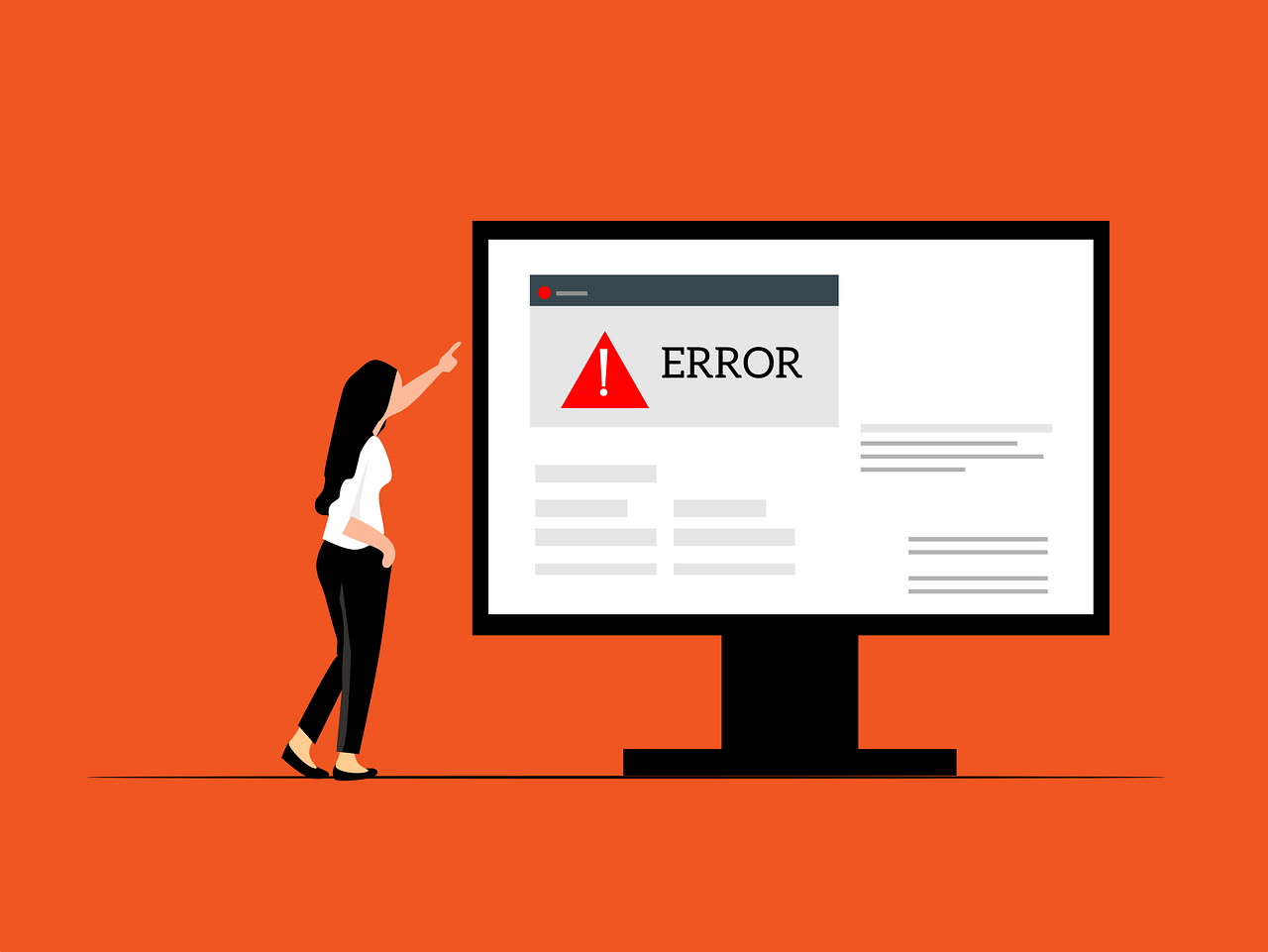
Tips to Prevent WordPress Critical Errors
Optimize Your Database: Purge your database with plugins like WP-Optimize to get rid of outdated revisions and spam comments which can slow your site and cause WordPress Critical Errors.
Secure Your Site: Enable HTTPS and use security plugins like Wordfence to prevent hacks that can lead to WordPress Critical Errors.
Check PHP Compatibility: Utilize the PHP Compatibility Checker plugin to check that plugins and themes are compatible with your server’s PHP version.
Limit Custom Code: Avoid adding untested code into your theme’s functions.php file, as errors here have the tendency to usher in WordPress Critical Errors.
Pitfalls to Avoid
While working on your WordPress site, stay clear of these mistakes in order to steer clear of Critical Errors:
Ignoring Updates: Postponing core, theme, or plugin updates increases the chances of WordPress Critical Error.
Having Too Many Plugins: Overloading your site with numerous plugins leads to conflicts and WordPress Critical Errors.
Choosing Cheap Hosting: Budget hosts likely lack the capability to prevent WordPress Critical Error during traffic spikes.
Skipping Backups: Lacking backups, restoring from WordPress Critical Errors will be time-consuming and expensive.
Conclusion
Preventing WordPress Critical Errors in 2025 is more of being proactive and making intelligent decisions. Having your content management system WordPress core, plugins, and themes updated, with proper hosting, and debugging mode and staging sites in place, will have your site remain stable and user-friendly. Proper backups and intelligent plugin management reduce the occurrences of WordPress Critical Errors even more. Begin these steps today to keep your site in working condition, amusing visitors, and intelligible on Google!