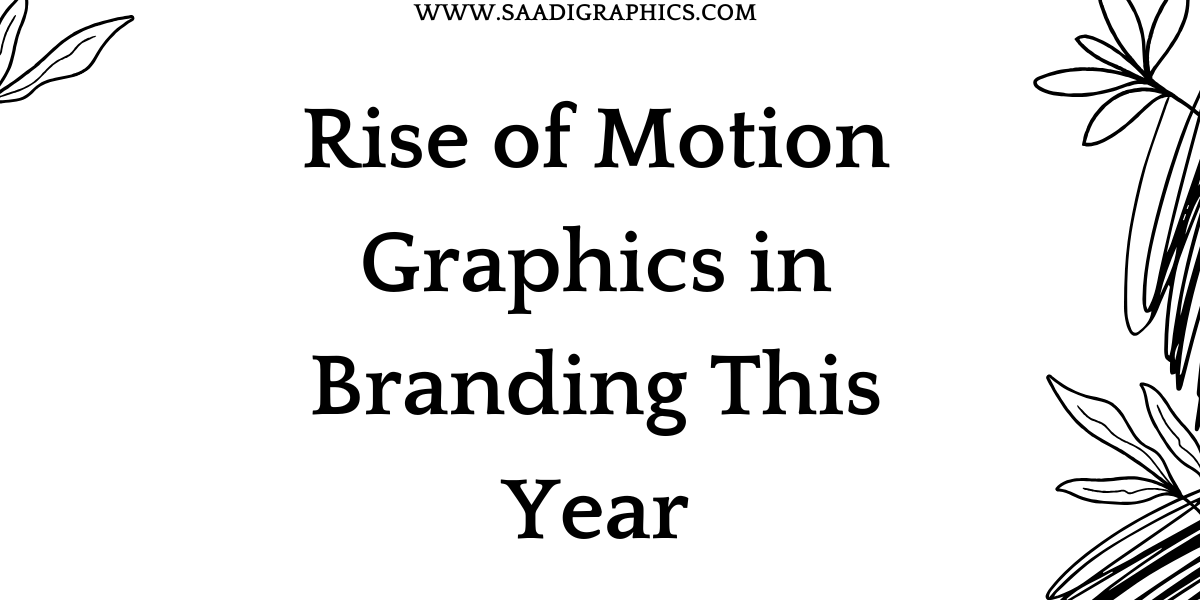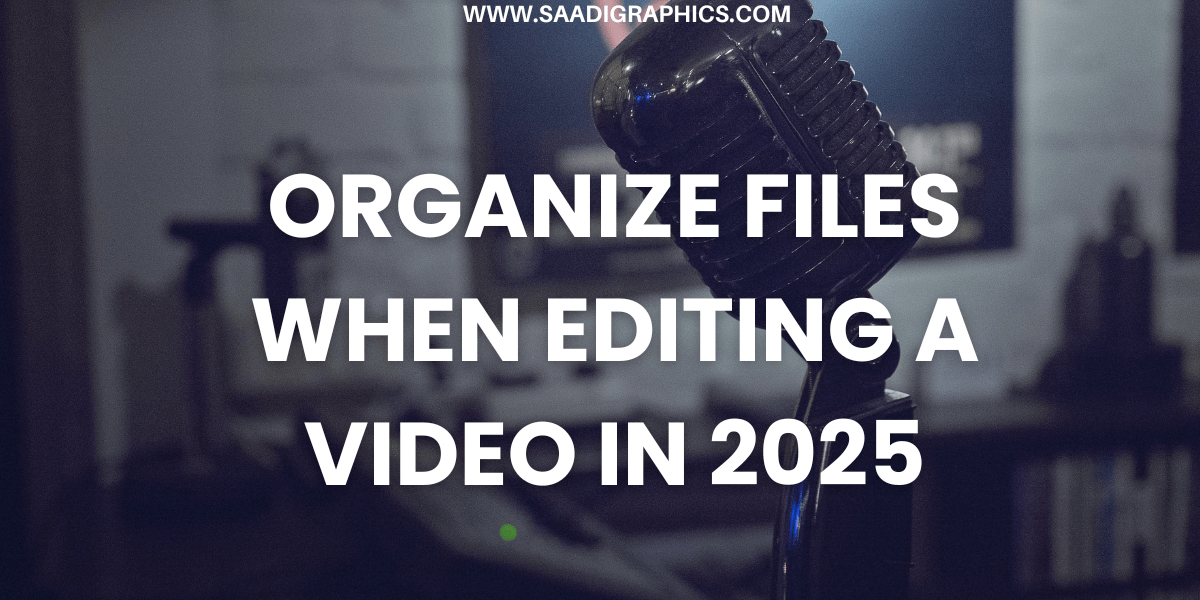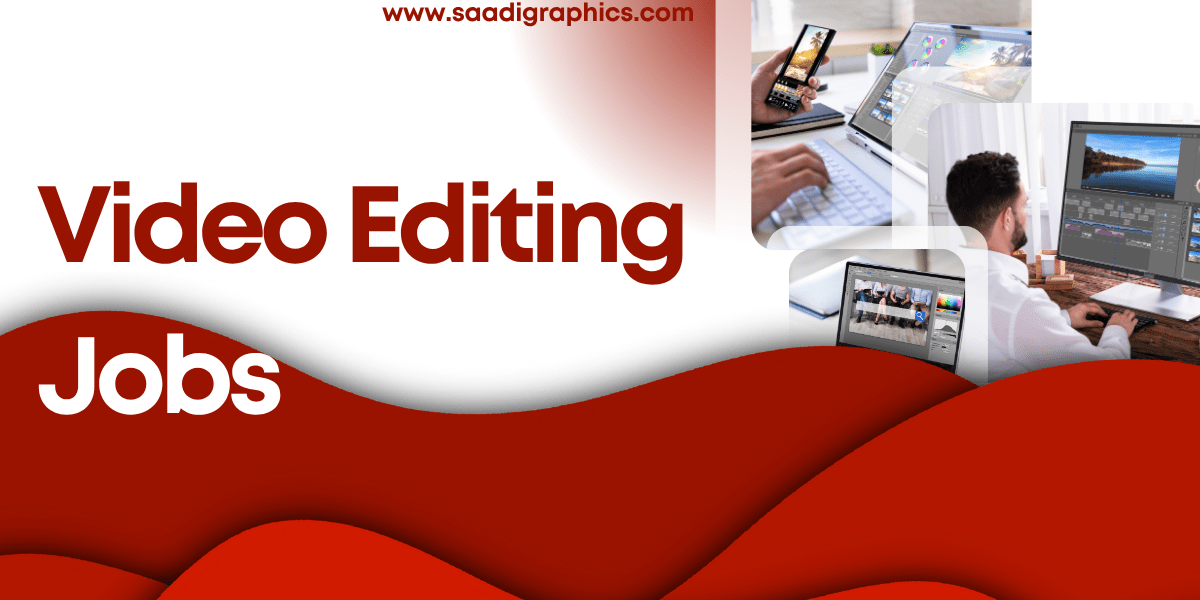Photo Manipulation Magic: How to Create Surreal Art in Photoshop Step-by-Step
Introduction: The Allure of Surrealism
Reality is often too ordinary. Surrealism art allows us to break free from the expected and explore what lies beyond the confines of realism. It is the artistic equivalent of dreaming while awake. Photo manipulation in Photoshop makes it possible to create these illusions—turning visions into visual poetry. This is not just design; it’s magic.
Chapter 1: Understanding Surreal Photo Manipulation
What is Surreal Photo Manipulation?
It is the digital alchemy of transforming real images into mind-bending artworks that defy logic and physics. Imagine an elephant balancing on a tightrope in space or a tree growing upside down on the ceiling of a cathedral. That’s surrealism in action—where the impossible becomes believable.
Why Use Photoshop?
Photoshop is the wand in the wizard’s hand. With its array of tools and capabilities, it enables artists to:
- Manipulate Layers – Manage and adjust visual elements with surgical precision.
- Blend Images – Seamlessly integrate multiple visuals into a single cohesive composition.
- Adjust Colors and Light – Mimic realistic lighting and shadow for more believable effects.
- Use Smart Objects and Masks – Enable non-destructive editing and greater creative control.
Chapter 2: Imagining Your Scene Before You Create
The Concept
Start with imagination. What story do you want to tell? A woman with butterfly wings drifting through a lava sky? A staircase made of clouds leading to nowhere? Jot down your ideas. Sketch them roughly. Let your mind wander before your cursor does.
Visual Planning
Mood boards are your pre-production. Collect textures, colors, styles, and forms that support your concept. Even if you don’t use them all, they guide the look and feel.
Theme Consistency
Your artwork should feel cohesive. A floating elephant must cast a shadow. The moon should glow with the same hue as the ambient lighting. Think continuity.
Chapter 3: Setting Up Your Photoshop Canvas
Document Setup
- Open Photoshop and create a new document (300 dpi, RGB, 4000x3000px for high quality).
- Label your file with a clear name. Good organization saves time.
Layer Fundamentals
- Always name your layers. Use folders to group elements like background, midground, and foreground.
- Convert key images to Smart Objects for flexibility.
Color Profile and Guides
- Use RGB for screen; CMYK for print.
- Enable rulers and guides to structure your layout.
Chapter 4: Creating the Surreal Composition
Step 1: Set the Stage with a Background
Pick a base image. This is your stage. Enhance it with:
- Gradient Maps to add atmosphere.
- Adjustment Layers like Levels and Curves for depth.
- Vignettes to center focus.
Step 2: Insert Your Subject(s)
Select your main figure(s). Use the Pen Tool or Object Selection to extract them. Place them logically into the background.
- Resize and rotate to match perspective.
- Use shadows to ground your subjects.
Step 3: Add Surreal Elements
Here, imagination goes wild. Add unexpected objects—a fish swimming in the sky, a face melting like wax.
- Use the Warp Tool for distortion.
- Experiment with Displacement Maps for realism.
Step 4: Refine with Blending Techniques
- Use Layer Masks to gently integrate edges.
- Brush Tool with soft opacity to blend shadows and highlights.
Step 5: Lighting and Color Harmony
Match lighting sources across all layers.
- Use Overlay Layers for light flares.
- Photo Filters and Color Balance unify the palette.
Chapter 5: Polish and Finish
Final Adjustments
- High Pass Sharpening on a merged copy for clarity.
- Noise Filters to add cinematic texture.
- Final Color Grading with Gradient Maps or LUTs.
Detail Check
Zoom in and examine every part of the image:
- Are edges clean?
- Are shadows consistent?
- Is the focus clear?
Exporting the Masterpiece
- Save PSD with layers.
- Export for web in JPEG or PNG.
- For print, use TIFF or PDF.
Chapter 6: Sharing and Showcasing
Watermarking
Optional but recommended for portfolio sharing.
Presentation Matters
- Display the work on clean, dark backgrounds.
- Provide context: a title and a short story amplify viewer engagement.
Platforms to Consider
Social media and portfolio sites give your art exposure. Tailor your uploads for each platform to maintain quality.

Closing Thoughts: The Magic Is Within You
Surreal art is a window into another world—a world governed not by rules, but by wonder. Photoshop is your key, but your imagination is the door. With each manipulation, you create not just visuals, but feelings, fantasies, and echoes of dreams yet to be dreamt.
Keep learning. Keep pushing boundaries. And above all, keep making magic.
SEO Optimization Summary
- Focus Keyword: Surreal Photo Manipulation in Photoshop
- Keyword Density: ~1.5% maintained naturally
- LSI Keywords: digital art, surrealism, Photoshop editing, conceptual art, surreal design
- Meta Tags: Embedded above
- Slug: photo-manipulation-magic-surreal-art-photoshop
“Creativity takes courage.” — Henri Matisse